How to Prepare Your Device for an Android Version Upgrade
Upgrading your Android device to the latest version of the operating system can bring exciting new features, better security, and improved performance. However, it's essential to prepare your device properly to ensure the update goes smoothly without any hiccups. Here’s a step-by-step guide to help you prepare for an Android version upgrade.

1. Back Up Your Data
The most important step before upgrading is to back up all your data. While Android updates generally don't delete data, there's always a small risk of something going wrong during the process Potato. Here's how to back up:
- Google Backup: Go to Settings > Google > Backup > Turn on "Back up to Google Drive."
- Manual Backup: For extra security, back up important files like photos, videos, and documents to an external drive, your computer, or cloud storage services such as Google Drive or Dropbox.
- Apps: Most apps will automatically save data, but you may want to ensure that apps with critical data are syncing with the cloud or have their own backup process.
2. Free Up Storage Space
New Android updates can require a lot of space, especially major system updates. Lack of storage is one of the most common reasons an update might fail. Follow these steps to free up space:
- Delete Unnecessary Apps: Go to Settings > Apps > Select the app > Uninstall.
- Clear Cache: Go to Settings > Storage > Cached Data and clear cached data.
- Move Files: Transfer large files like photos and videos to external storage or cloud storage.
Typically, you'll want to have at least 5GB of free space available, though this may vary depending on the size of the update.
3. Charge Your Device
Android upgrades can take time, and it's important that your device doesn't run out of power during the process. Make sure your device has at least 50-60% battery life, or better yet, keep it plugged in during the update.
4. Update Apps
Before updating your Android version, it's a good idea to ensure all your apps are up to date. Older apps may not be compatible with the new Android version, which could cause crashes or instability. To update your apps:
- Open Google Play Store.
- Tap the Profile Icon at the top right.
- Select Manage Apps & Devices and tap Update All to ensure all apps are ready for the new system.
5. Check for Device-Specific Instructions
Some Android devices, especially those with custom skins (like Samsung’s One UI or Xiaomi’s MIUI), may require specific steps to prepare for an update. Always check the manufacturer’s support page for your device before proceeding. In some cases, they may recommend additional steps or precautions.
6. Ensure Sufficient Internet Connectivity
Android version updates are typically large files that can take a significant amount of time to download. Make sure you're connected to a strong Wi-Fi network with a reliable and fast connection to avoid interruptions during the download process.
7. Check for Root or Custom ROMs
If you've previously rooted your device or installed a custom ROM, you’ll want to take extra precautions. Some updates may not install properly or could cause issues. Before updating:
- Unroot Your Device: Use apps like SuperSU or Magisk to unroot your phone if needed.
- Custom ROMs: If you’re using a custom ROM, research whether the ROM can handle the latest Android version or if you need a special update process.
8. Disable Security Features
Certain security features like fingerprint or PIN lock might interfere with the installation. It's good practice to disable these temporarily:
- Go to Settings > Security and disable features like Face Unlock, Fingerprint Lock, or PIN.
You can re-enable these features once the update is complete.
9. Check for Manufacturer’s Update Announcement
Some device manufacturers release patch notes or an update schedule before the upgrade. These can give you insight into known issues, new features, or changes to expect. It’s always a good idea to read these before proceeding with the update.
10. Check Compatibility of Your Device
Before starting the update process, make sure that your device is compatible with the new version of Android. Usually, manufacturers list compatible devices when a new version of Android is released. This is especially important if your device is older, as not all updates will be available for every phone or tablet.
Conclusion
Preparing your device for an Android version upgrade is crucial to ensure a smooth and seamless experience. By following these steps—backing up your data, freeing up storage, ensuring sufficient battery life, updating apps, and more—you’ll be well-equipped to handle the upgrade without any major issues. Once your device is prepared, sit back and enjoy the new features and improvements that come with the latest Android version!