Unlocking Seamless Communication: The Ultimate Guide to WhatsApp Web
In the digital age, effective communication is essential for both personal and professional interactions. One tool that has revolutionized how we connect with others is WhatsApp. While we often rely on our smartphones for messaging, WhatsApp Web offers a convenient alternative, enabling users to communicate seamlessly from their computers. This extension of the popular messaging app not only enhances productivity but also enriches the user experience by allowing for easier typing and access to files.
WhatsApp Web bridges the gap between mobile and desktop communication, making it easier than ever to stay in touch with friends, family, and colleagues. Whether you're at your desk working on a project or simply want to chat without picking up your phone, WhatsApp Web provides a simple and effective solution. In this guide, we will explore the features, setup process, and tips for maximizing your experience with WhatsApp Web, helping you unlock the full potential of this powerful tool.
Setting Up WhatsApp Web
To get started with WhatsApp Web, the first step is to ensure that you have a compatible web browser and a stable internet connection on your computer. WhatsApp Web works with most popular browsers such as Google Chrome, Firefox, Microsoft Edge, and Safari. Once you have your browser ready, open a new tab and navigate to the official WhatsApp Web website at web.whatsapp.com.
After reaching the website, you will see a QR code displayed on your screen. The next part of the process involves your smartphone. Open the WhatsApp app on your mobile device, tap on the three dots in the top right corner for Android or the settings gear on iPhone, and select "WhatsApp Web" from the menu. This will prompt your phone's camera to scan the QR code displayed on your computer screen.
Once the QR code is successfully scanned, your WhatsApp account will be mirrored on your computer screen. You will have access to your chats, contacts, and media directly from your browser, allowing you to send messages and respond seamlessly from your computer. Make sure to keep your phone connected to the internet while using WhatsApp Web to maintain the sync between your devices.
Key Features and Benefits
One of the standout features of WhatsApp Web is its seamless integration with the mobile application. Users can access their chats, send messages, and receive notifications directly from their computer browser without missing a beat. This continuity improves productivity, especially for those who are used to working from their desktop or laptop. With just a quick QR code scan from the phone, users can instantly sync their chats and start communicating effortlessly.
Another significant benefit is the enhanced typing experience that WhatsApp Web provides. Typing on a physical keyboard is generally much faster and more comfortable than using a touchscreen. This is particularly advantageous for long conversations or when sharing extensive information. Additionally, users can easily attach files, images, and documents from their computer, making it an ideal tool for both personal and professional communication.
WhatsApp Web also supports group chats, making it easier to manage conversations with multiple contacts at once. Users can view and respond to messages in real time, keeping group discussions organized and accessible. The ability to create, rename, and manage groups directly from the web interface allows for a more streamlined approach to communication, ensuring that no important messages are overlooked while multitasking.
Troubleshooting Common Issues
When using WhatsApp Web, users may encounter several common issues that can impact their experience. One frequent problem is the inability to connect the web application to the mobile app. This can often be resolved by ensuring that the mobile device has an active internet connection. Additionally, checking that the WhatsApp app is updated to the latest version can prevent compatibility issues. If problems persist, clearing the browser cache or trying a different browser might help establish the connection.
Another issue that users face is lag or slow performance while using WhatsApp Web. This can be caused by a weak internet connection on either the computer or the mobile device. Users should ensure that both devices are connected to a stable and fast network. Closing unnecessary tabs or applications running in the background can also free up system resources and improve performance. Checking for browser updates might further enhance the experience.
Lastly, some users might experience difficulties with notifications not appearing as expected. WhatsApp网页版 This could be due to notification settings either in the browser or the operating system being disabled. Users should verify that they have allowed notifications for WhatsApp Web in the browser settings and that their operating system settings permit notifications from the web. Adjusting these settings accordingly can ensure that users receive timely updates and messages while using WhatsApp Web.